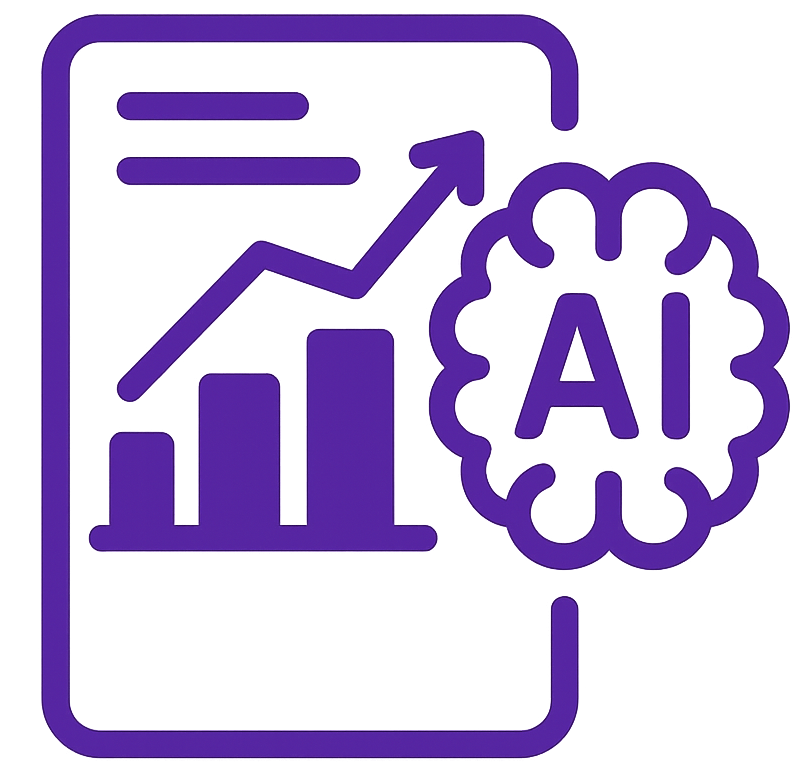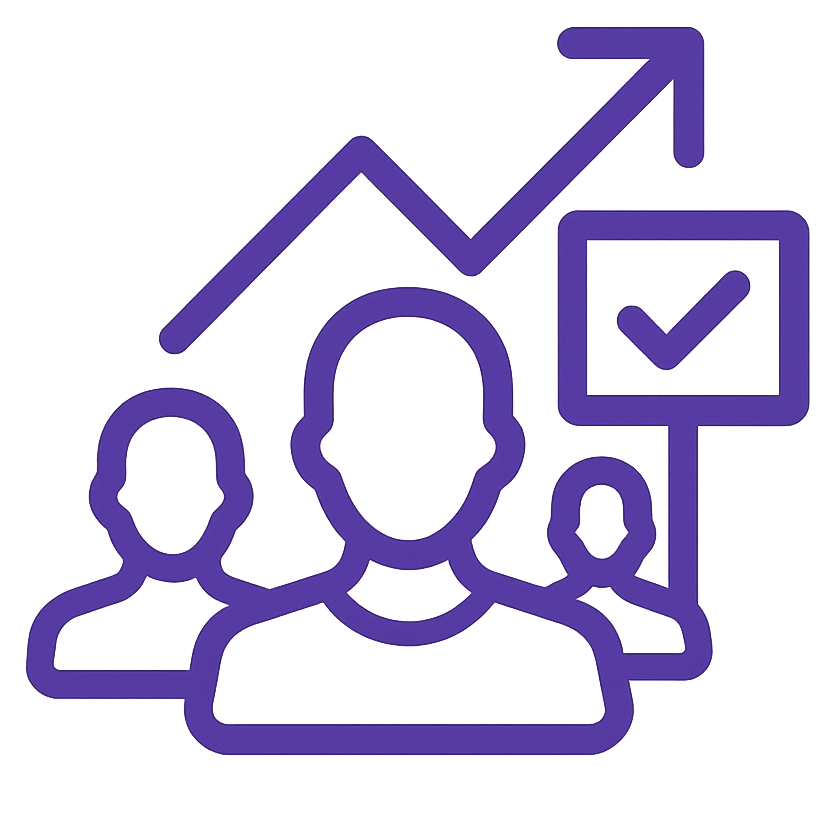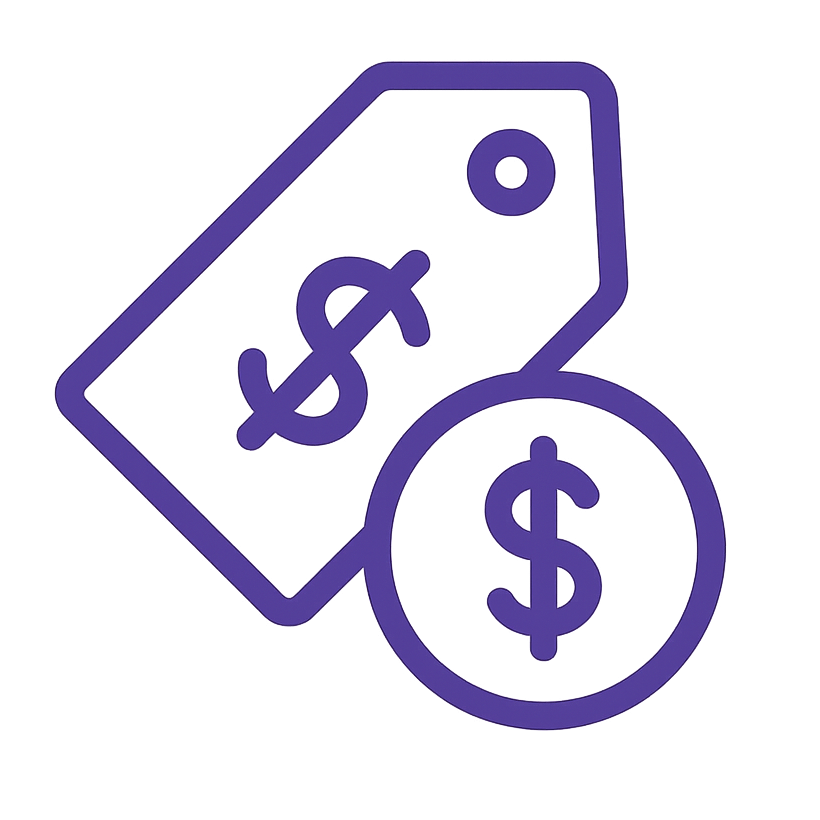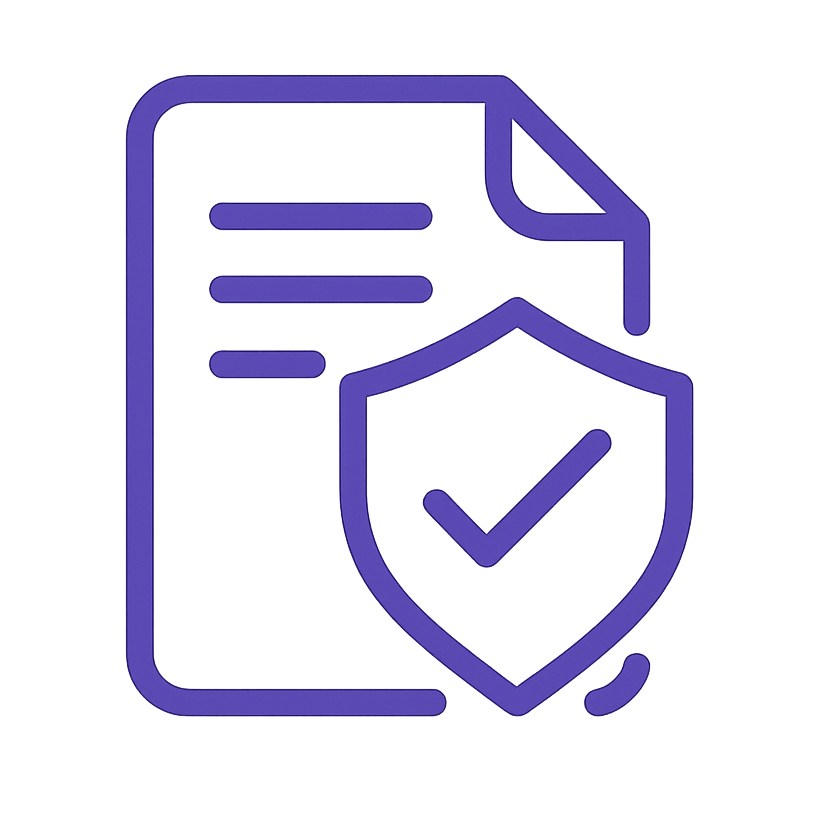Table of Content
- 1. Purpose & Goals
- 2. Scope & Applicability
- 3. Roles & Responsibilities
- 4. Prerequisites / Required Resources
- 5. Detailed Procedure / Steps
- 6. Quality Assurance & Verification
- 7. Supporting Documents / References
- 8. External Web References
1. Purpose & Goals
This Standard Operating Procedure (SOP) outlines an, step-by-step process for identifying, diagnosing, and aggressively resolving website speed issues specifically on WordPress websites. This SOP leverages the power of Seraphinite Accelerator as a WordPress speed optimization plugin and Cloudflare as a Content Delivery Network (CDN) and performance enhancement service. The primary goals of this SOP are to:
- Systematically analyze WordPress website speed and identify all performance bottlenecks, focusing on issues highlighted by Google PageSpeed Insights.
- Provide, actionable solutions and best practices for optimizing WordPress website speed, utilizing Seraphinite Accelerator and Cloudflare to their full potential.
- Document the WordPress optimization process, step-by-step configuration of Seraphinite Accelerator and Cloudflare, and achieved performance improvements.
- Ensure consistent and aggressive application of speed optimization techniques across all client WordPress websites, aiming for optimal PageSpeed Insights scores and Core Web Vitals.
- Utilize Seraphinite Accelerator and Cloudflare in a synergistic manner to address a wide range of website speed issues and maximize performance gains, specifically targeting and resolving PageSpeed Insights recommendations.
2. Scope & Applicability
This SOP applies to all Technical SEO Specialists responsible for website speed optimization on WordPress websites, specifically when using Seraphinite Accelerator and Cloudflare. It covers the following aspects of WordPress website speed optimization, with steps for implementation and PageSpeed Insights issue resolution:
Initial Speed Analysis:
Analyzing the WordPress website’s current speed and performance using speed testing tools, with a primary focus on Google PageSpeed Insights recommendations and Core Web Vitals.
Seraphinite Accelerator Plugin Installation and Comprehensive Configuration:
Detailed, step-by-step configuration of Seraphinite Accelerator plugin settings, to address PageSpeed Insights issues including:
- Caching (Page Caching, Browser Caching)
- File Optimization (Minification, Combination, Async CSS & JavaScript)
- Image Optimization (Lazy Loading, WebP Conversion)
- Database Optimization
- Preloading
Image and Video Optimization :
Steps for optimizing images and videos within WordPress, utilizing Seraphinite Accelerator’s image optimization features, Cloudflare Polish & Mirage, and external tools where needed, specifically targeting PageSpeed Insights image optimization recommendations.
HTTP Request Minimization :
Steps for reducing HTTP requests in WordPress, focusing on Seraphinite Accelerator’s file optimization and general WordPress best practices, directly addressing PageSpeed Insights “Minimize main-thread work” and “Reduce JavaScript execution time” opportunities.
Code Compression :
Steps for code compression (HTML, CSS, JavaScript) using Seraphinite Accelerator and Cloudflare, directly addressing PageSpeed Insights “Minify CSS”, “Minify JavaScript”, and “Minify HTML” opportunities.
Redirect Optimization :
Step-by-step instructions for minimizing and optimizing redirects within WordPress, addressing PageSpeed Insights “Avoid landing page redirects” opportunity.
Lazy Loading Implementation :
Steps for implementing lazy loading for images and iframes using Seraphinite Accelerator, directly addressing PageSpeed Insights “Defer offscreen images” and “Defer offscreen iframes” opportunities.
WordPress Database Optimization ():
In-depth steps for optimizing the WordPress database using Seraphinite Accelerator’s database tools and general database optimization best practices, addressing potential server response time issues contributing to PageSpeed Insights “Reduce initial server response time (TTFB)” opportunity.
WordPress Theme and Plugin Optimization (Recommendations):
Detailed recommendations for choosing performance-focused themes and optimizing WordPress plugins to minimize their impact on PageSpeed Insights scores.
Regular Monitoring and Analysis :
Establishing an process for ongoing website speed monitoring and analysis specifically for WordPress websites, focusing on achieving and maintaining optimal PageSpeed Insights scores and Core Web Vitals performance.
Browser Caching Enablement :
Ensuring browser caching is aggressively and correctly configured using Seraphinite Accelerator and Cloudflare, directly addressing PageSpeed Insights “Serve static assets with an efficient cache policy” opportunity.
Hosting Environment Optimization (WordPress Context – Recommendations):
Providing ultra-specific recommendations for optimizing the WordPress hosting environment for maximum speed and addressing PageSpeed Insights “Reduce initial server response time (TTFB)” opportunity.
Third-Party Script and Plugin Minimization :
Steps for identifying and minimizing the impact of third-party scripts and plugins on WordPress website speed, addressing PageSpeed Insights “Reduce the impact of third-party code” opportunity.
3. Roles & Responsibilities
Role: Technical SEO Specialist
Responsibilities:
- Performs website speed analysis for WordPress websites using PageSpeed Insights and other tools.
- Identifies and diagnoses all performance bottlenecks based on PageSpeed Insights and this SOP.
- Implements aggressive speed optimization techniques as outlined in this SOP, utilizing Seraphinite Accelerator and Cloudflare to their full potential.
- Configures and optimizes Seraphinite Accelerator plugin and Cloudflare settings according to steps, specifically targeting PageSpeed Insights recommendations.
- Optimizes WordPress database, themes, and plugins for maximum speed, aiming to improve PageSpeed Insights scores.
- Documents all optimization steps, Seraphinite Accelerator and Cloudflare configurations, and findings in a comprehensive report, including before and after PageSpeed Insights scores.
- Monitors WordPress website speed post-optimization and reports on significant performance improvements, aiming for high PageSpeed Insights scores and Core Web Vitals performance.
- Escalates complex WordPress speed issues or issues requiring server-level access to the Department Manager or appropriate technical team/client, providing documentation of troubleshooting steps taken and PageSpeed Insights reports highlighting persistent issues.
4. Prerequisites / Required Resources
Permissions & Access:
- Admin level access to the WordPress website backend (wp-admin)
- License for Seraphinite Accelerator WordPress plugin
- Access to the website’s hosting control panel (cPanel, Plesk, etc.) – Read-only access might be sufficient for some checks, but server-side caching or hosting environment optimization recommendations may require client/hosting provider involvement
- Access to Google Search Console and Google Analytics for performance data analysis
Tools:
Website Speed Testing Tools:
- Google PageSpeed Insights (https://pagespeed.web.dev/) – Primary tool – must be used for analysis and verification
- GTmetrix (https://gtmetrix.com/) – Secondary tool for detailed waterfall analysis and resource timing, useful for deeper diagnostics
- WebPageTest (https://www.webpagetest.org/) – Advanced tool for in-depth performance analysis, waterfall charts, and server-level metrics
Video Optimization Guidance (Platform Specific):
- YouTube, Vimeo, Wistia Optimization Guidelines (refer to platform documentation)
Code Minification Tools (Online or Seraphinite Accelerator Built-in):
- Seraphinite Accelerator’s File Optimization features (Minification, Combination)
WordPress Accelerator Plugin:
- Seraphinite Accelerator – (https://www.s-sols.com/products/wordpress/accelerator). Requires license.
Additional Tools:
- Query Monitor (WordPress Plugin): (https://wordpress.org/plugins/query-monitor/) – for advanced database query analysis and plugin performance insights, useful for diagnosing PageSpeed Insights server response time issues
- Spreadsheet Software (e.g., Google Sheets, Microsoft Excel): For detailed data tracking and reporting, especially for PageSpeed Insights metrics over time and across multiple tests
- Document Processing Software (e.g., Google Docs, Microsoft Word): For SOP documentation and comprehensive reports, including embedding PageSpeed Insights screenshots and data tables
- Technical SEO WordPress Speed Optimization Report Template (See Section 7)
5. Detailed Procedure / Steps
This section details the step-by-step procedure for Technical SEO WordPress Website Speed Optimization using Seraphinite Accelerator and Cloudflare, focusing on resolving PageSpeed Insights recommendations.
Step 5.1: Initial Website Speed Analysis & Baseline Measurement
5.1.1 Select Key Pages for Testing :
Identify representative key WordPress pages to test, ensuring coverage of different page templates and functionalities:
- Homepage: The website’s front page – often the most visited and important for user experience.
- Category Pages (Archive Pages): WordPress category archive pages – representing category listings and often dynamically generated content. Example URL: yourdomain.com/category/category-name/.
- Product Pages (E-commerce Focus): If it’s an e-commerce site, select representative product pages – critical for conversion rates and user experience. Example URL: yourdomain.com/product/product-name/.
- Blog Post Pages (Content Marketing Focus): Select representative blog post pages – important for content marketing and organic traffic. Example URL: yourdomain.com/blog/blog-post-title/.
- Landing Pages (Specific Campaign Focus): If specific landing pages are crucial for marketing campaigns, include them in testing. Example URL: yourdomain.com/landing-page-url/.
These pages should represent typical page types, functionalities, and traffic patterns on the website to provide a comprehensive speed assessment.
5.1.2 Run Speed Tests using Google PageSpeed Insights (Primary Tool):
- Access Google PageSpeed Insights: Open a web browser and navigate to Google PageSpeed Insights: https://pagespeed.web.dev/.
- Enter Page URL: In the “Enter a website address” field, enter the URL of the first key page selected in Step 5.1.1 (e.g., the homepage URL).
- Analyze PageSpeed Insights Report (Initial Run): Click “Analyze”. Wait for PageSpeed Insights to generate the performance report for both Mobile and Desktop tabs.
- Review Performance Scores: Note down the initial “Performance” score for both Mobile and Desktop views. These scores are a primary indicator of overall speed and optimization level. Aim to improve these scores significantly through optimization.
- Review Core Web Vitals Assessment: Analyze the “Core Web Vitals assessment” section in the PageSpeed Insights report. Note the status of:
- Largest Contentful Paint (LCP): Measure the loading performance. Aim for “Good URLs” status. Note the LCP value in seconds.
- First Input Delay (FID): Measure interactivity. Aim for “Good URLs” status. Note the FID value in milliseconds.
- Cumulative Layout Shift (CLS): Measure visual stability. Aim for “Good URLs” status. Note the CLS value.
- Core Web Vitals are critical ranking factors. Prioritize optimizing these metrics to achieve “Good URLs” status in PageSpeed Insights.
- Analyze Opportunities Section (PageSpeed Insights): Carefully review the “Opportunities” section in the PageSpeed Insights report. This section lists specific, actionable recommendations to improve page speed. Note down all “Opportunities” listed for each key page, as these will guide your optimization efforts. Prioritize addressing “Opportunities” as they are direct recommendations from Google.
- Analyze Diagnostics Section (PageSpeed Insights): Review the “Diagnostics” section in the PageSpeed Insights report. This section provides more detailed technical information and diagnostics related to performance, often providing context and deeper insights into the “Opportunities”. Review “Diagnostics” to understand the underlying reasons for performance issues.
- Record Baseline Performance Metrics (PageSpeed Insights): For each key page and for both Mobile and Desktop views, record the following baseline metrics in a spreadsheet for tracking progress:
- Page URL
- Test Date
- Device (Mobile/Desktop)
- Performance Score
- LCP Value (seconds)
- FID Value (milliseconds)
- CLS Value
- List of “Opportunities” (Copy/Paste from PageSpeed Insights report)
- Link to PageSpeed Insights Report (Save or copy the report URL for future reference)
- Repeat Speed Tests for All Key Pages: Repeat Steps 5.1.2.2 – 5.1.2.8 for all other key pages selected in Step 5.1.1 (category pages, product pages, blog posts, landing pages). Collect baseline metrics and PageSpeed Insights recommendations for each key page.
Step 5.2: Seraphinite Accelerator Plugin Installation and Configuration
For full Seraphinite Accelerator Plugin details check this Full Guide: “https://www.s-sols.com/docs/wordpress/accelerator/getting-started-accel”
5.2.1 Install Seraphinite Accelerator Plugin – Steps:
- Log in to WordPress Admin Dashboard: Access the WordPress website’s backend by navigating to yourdomain.com/wp-admin and entering administrator login credentials.
- Go to Plugins Section: In the WordPress admin menu on the left, hover over “Plugins” and click “Add New”.
- Search for Seraphinite Accelerator: In the “Search plugins…” search bar, type “Seraphinite Accelerator”.
- Find Seraphinite Accelerator Plugin: Locate the “Seraphinite Accelerator” plugin in the search results (verify it’s by Seraphinite Software).
- Install Plugin: Click the “Install Now” button next to the Seraphinite Accelerator plugin. Wait for the plugin to install.
- Activate Plugin: After installation is complete, click the “Activate” button.
- Access Seraphinite Accelerator Settings: In the WordPress admin menu on the left, you should now see a new menu item labeled “Seraphinite Accelerator”. Click on it to access the plugin’s settings dashboard.
5.2.2 Configure Seraphinite Accelerator – Caching Settings :
- Navigate to “Caching” Tab: In the Seraphinite Accelerator settings dashboard, click on the “Caching” tab.
- Enable Page Caching: In the “Page Caching” section, ensure that “Enable Page Cache” is checked. Page caching is crucial for significantly reducing server load and improving TTFB, addressing PageSpeed Insights “Reduce initial server response time (TTFB)” opportunity.
- Configure Cache Lifespan (Page Caching): Set an appropriate “Cache Lifespan” for page cache. The default is often sufficient, but for websites with frequently updated content, consider a shorter lifespan (e.g., 1 hour). For less frequently updated sites, a longer lifespan (e.g., 24 hours) can be used to maximize caching efficiency.
- Enable Browser Caching: In the “Browser Caching” section, ensure that “Enable Browser Cache” is checked. Browser caching instructs browsers to store static assets locally, reducing server requests on subsequent visits and addressing PageSpeed Insights “Serve static assets with an efficient cache policy” opportunity.
- Configure Browser Cache Expiry (Browser Caching): Set appropriate “Browser Cache Expiry” times for different file types (e.g., CSS, JavaScript, Images, Media). Aggressive browser caching is recommended for static assets. Consider setting expiry times to “1 year” or similar for static files that don’t change frequently to maximize browser caching effectiveness and improve PageSpeed Insights “Serve static assets with an efficient cache policy” scores.
- Enable Gzip Compression: In the “Gzip Compression” section, ensure that “Enable Gzip Compression” is checked. Gzip compression reduces the size of text-based resources (HTML, CSS, JavaScript) during transfer, significantly improving page load time and addressing PageSpeed Insights “Enable text compression” opportunity.
- Save Caching Settings: Click the “Save Changes” button at the bottom of the “Caching” tab to save your caching configurations.
5.2.3 Configure Seraphinite Accelerator – File Optimization Settings :
- Navigate to “File Optimization” Tab: In the Seraphinite Accelerator settings dashboard, click on the “File Optimization” tab.
- Minify CSS Files: In the “CSS Files” section, check “Minify CSS Files”. CSS minification removes unnecessary characters from CSS code, reducing file size and improving page load time, addressing PageSpeed Insights “Minify CSS” opportunity.
- Combine CSS Files (Use with Caution – Test Thoroughly): Consider checking “Combine CSS Files” in the “CSS Files” section. Combining CSS files can reduce HTTP requests, addressing PageSpeed Insights “Minimize main-thread work” and “Reduce JavaScript execution time” opportunities by reducing network overhead. However, combining CSS files can sometimes introduce issues, especially with complex websites or themes. Test website thoroughly after enabling this option to ensure no layout or styling problems occur. If issues arise, disable CSS file combination and rely on minification and CDN caching for CSS optimization.
- Async CSS (Consider – Test Thoroughly): Explore “Async CSS” options in the “CSS Files” section. Async CSS can help eliminate render-blocking CSS by loading CSS asynchronously. However, Async CSS implementation can be complex and may require careful testing and configuration to prevent layout shifts or visual glitches. Test thoroughly after enabling Async CSS and monitor Core Web Vitals metrics (CLS) in PageSpeed Insights.
- Minify JavaScript Files: In the “JavaScript Files” section, check “Minify JavaScript Files”. JavaScript minification reduces the size of JavaScript code, improving page load time and addressing PageSpeed Insights “Minify JavaScript” opportunity.
- Combine JavaScript Files (Use with Caution – Test Thoroughly): Consider checking “Combine JavaScript Files” in the “JavaScript Files” section. Combining JavaScript files can reduce HTTP requests, similar to CSS combination. However, similar to CSS combination, JavaScript file combination can sometimes introduce issues, especially with complex websites or plugin conflicts. Test website thoroughly after enabling this option to ensure no JavaScript errors or functionality problems occur. If issues arise, disable JavaScript file combination and rely on minification and CDN caching for JavaScript optimization.
- Defer Render-Blocking JavaScript (Crucial – Addresses PageSpeed Insights): In the “JavaScript Files” section, enable “Defer Render-blocking JavaScript”. This is a critical optimization for addressing PageSpeed Insights “Eliminate render-blocking resources” opportunity related to JavaScript. Deferring JavaScript execution ensures that JavaScript files don’t block initial page rendering, improving First Contentful Paint (FCP) and Largest Contentful Paint (LCP) metrics.
- Async JavaScript (Consider – Test Thoroughly): Explore “Async JavaScript” options in the “JavaScript Files” section. Async JavaScript can further optimize JavaScript loading by loading scripts asynchronously, preventing them from blocking page parsing. However, similar to Async CSS, Async JavaScript implementation can be complex and may require careful testing to prevent JavaScript errors or functionality issues. Test thoroughly after enabling Async JavaScript.
- Minify HTML: In the “HTML” section, check “Minify HTML”. HTML minification removes unnecessary whitespace and comments from HTML code, reducing HTML file size and addressing PageSpeed Insights “Minify HTML” opportunity.
- Save File Optimization Settings: Click the “Save Changes” button at the bottom of the “File Optimization” tab to save your file optimization configurations.
- Thoroughly Test Website Functionality After File Optimization: After enabling file optimization settings (especially combining and async options), thoroughly test all website functionalities on both desktop and mobile devices. Check for:
- Layout Issues: Ensure website layout and styling are not broken or distorted after CSS minification/combination/async.
- JavaScript Errors: Check browser console for JavaScript errors (using browser DevTools “Console” tab). JavaScript errors can indicate issues with JavaScript minification/combination/async.
- Functionality Problems: Test all interactive elements, forms, menus, sliders, carousels, and other JavaScript-dependent functionalities to ensure they are working correctly.
- If any issues are found, systematically disable combining or async options (CSS or JavaScript) one by one, re-testing after each change, to pinpoint the problematic setting and determine if you need to disable it or adjust configuration further.
5.2.4 Configure Seraphinite Accelerator – Media Optimization Settings – Revised to Focus on Seraphinite Accelerator’s Image Optimization:
- Navigate to “Media Optimization” Tab: In the Seraphinite Accelerator settings dashboard, click on the “Media Optimization” tab.
- Enable Lazy Load Images: In the “Images” section, ensure that “Enable Lazy Load for Images” is checked. Image lazy loading defers loading of offscreen images until they are about to enter the viewport, significantly improving initial page load time and addressing PageSpeed Insights “Defer offscreen images” opportunity and improving LCP.
- Enable WebP Delivery (If Supported by Hosting/Server): In the “Images” section, explore options for “WebP Delivery” or “Serve images in WebP format”. If your hosting environment and server setup support WebP delivery, enable this option in Seraphinite Accelerator. WebP is a modern image format that provides superior compression and quality compared to JPG and PNG, significantly reducing image file sizes and addressing PageSpeed Insights “Serve images in next-gen formats” opportunity. Seraphinite Accelerator might offer different WebP delivery methods (e.g., using server-side conversion, CDN-based conversion). Choose the method that best suits your setup and hosting capabilities.
- Configure Image Optimization Settings within Seraphinite Accelerator: Seraphinite Accelerator often includes its own built-in image optimization features. Explore the “Image Optimization” section within the “Media Optimization” tab (or a similarly named section within the plugin settings). Configure the following settings within Seraphinite Accelerator’s image optimization:
- Enable Image Compression: Ensure “Enable Image Compression” or a similar setting is checked to activate image compression.
- Choose Compression Level: Select an appropriate image compression level. Seraphinite Accelerator might offer options like “Lossless”, “Lossy”, or “Aggressive” compression. Lossy or Aggressive compression often provides the best balance between file size reduction and acceptable image quality for web use, leading to better PageSpeed Insights “Efficiently encode images” scores. Experiment with different compression levels and visually inspect images to find the optimal balance.
- Enable WebP Conversion (If Not Already Enabled in Delivery): If WebP delivery is not already enabled in a separate “WebP Delivery” setting, check if Seraphinite Accelerator’s image optimization includes an option to “Convert images to WebP format during optimization”. Enable this option to automatically convert images to WebP format during optimization, further addressing PageSpeed Insights “Serve images in next-gen formats” opportunity.
- Enable Automatic Optimization for New Uploads: Ensure that Seraphinite Accelerator’s image optimization is configured to automatically optimize new images as they are uploaded to the WordPress Media Library. This ensures continuous image optimization for all new content.
- Bulk Optimize Existing Images (Seraphinite Accelerator): Use Seraphinite Accelerator’s bulk image optimization feature (often found within the “Media Optimization” tab or a separate “Tools” or “Bulk Optimization” section within the plugin) to optimize all existing images in your WordPress Media Library. Initiate the bulk optimization process to apply image compression and WebP conversion to all existing images.
- Optimize Video Delivery :
- Embed Videos from Platforms: Embed videos from platforms like YouTube or Vimeo instead of directly uploading large video files to WordPress Media Library.
- Video Lazy Loading (Seraphinite Accelerator): Ensure lazy loading is enabled for embedded videos through Seraphinite Accelerator’s “Lazy Load Iframes & Videos” setting (Step 5.2.4.3).
- Video Thumbnails Optimization: Optimize video thumbnails used in WordPress for smaller file sizes using image optimization tools (TinyPNG, ImageOptim, Squoosh) before uploading them to WordPress or video hosting platforms.
- Save Media Optimization Settings: Click the “Save Changes” button at the bottom of the “Media Optimization” tab to save your media optimization configurations.
5.2.5 Configure Seraphinite Accelerator – Preload Settings :
- Navigate to “Preload” Tab: In the Seraphinite Accelerator settings dashboard, click on the “Preload” tab.
- Enable Preloading (If Recommended by PageSpeed Insights): Review PageSpeed Insights reports for recommendations related to “Preload key requests”. If PageSpeed Insights suggests preloading specific resources (e.g., critical CSS, JavaScript files, fonts, LCP image), consider enabling preloading features in Seraphinite Accelerator.
- Enable Preload Links on Hover (Consider – Test Carefully): Seraphinite Accelerator might offer options to “Preload Links on Hover”. Enabling this can improve perceived speed for users by preloading linked pages when they hover over links. However, preloading links can increase server load and bandwidth usage, especially on high-traffic websites. Test carefully and monitor server performance after enabling this feature.
- Enable DNS Prefetching (Recommended): In the “DNS Prefetching” section, enable “Enable DNS Prefetching”. DNS prefetching allows the browser to resolve DNS for external domains in the background, reducing DNS lookup times for external resources (third-party scripts, CDNs, etc.) and potentially improving PageSpeed Insights scores related to connection times.
- Configure DNS Prefetch Domains (DNS Prefetching): In the “DNS Prefetch Domains” field, add the domains of frequently used external resources (e.g., CDN domain, Google Analytics domain, social media widget domains, etc.). Enter each domain on a new line. Adding relevant domains allows DNS prefetching to be more effective.
- Enable Preconnect (Recommended): In the “Preconnect” section, enable “Enable Preconnect”. Preconnect allows the browser to establish early connections to external servers, reducing connection setup time for external resources and potentially improving PageSpeed Insights connection metrics.
- Configure Preconnect Domains (Preconnect): In the “Preconnect Domains” field, add the domains of critical external resources that are frequently used and contribute significantly to page load time. Common domains to preconnect include CDN domains, domains for critical third-party scripts, or domains for fonts hosted externally. Enter each domain on a new line. Be selective with preconnect domains, as excessive preconnect can also have a slight performance overhead.
- Save Preload Settings: Click the “Save Changes” button at the bottom of the “Preload” tab to save your preload configurations.
5.2.6 Configure Seraphinite Accelerator – CDN Integration (Cloudflare Focus – PageSpeed Insights Focused):
- Navigate to “CDN” Tab: In the Seraphinite Accelerator settings dashboard, click on the “CDN” tab.
- Enable CDN: In the “CDN” section, ensure that “Enable CDN” is checked. Enabling CDN integration allows Seraphinite Accelerator to work with Cloudflare for enhanced content delivery and caching, significantly improving website speed and addressing PageSpeed Insights performance metrics across various opportunities.
- Select CDN Provider: From the “CDN Provider” dropdown menu, select “Cloudflare”.
- Enter Cloudflare API Credentials: To enable full Cloudflare integration, Seraphinite Accelerator typically requires Cloudflare API credentials (API Key, Zone ID, Account ID). Obtain these credentials from your Cloudflare account dashboard (see Step 5.3.2 for detailed Cloudflare API key generation instructions). Enter the required Cloudflare API credentials in the corresponding fields in the “Cloudflare” section within Seraphinite Accelerator CDN settings.
- Cloudflare API Key (Global API Key or API Token): Enter your Cloudflare Global API Key or create a dedicated API Token with appropriate permissions and enter that API Token. Using API Tokens is generally more secure.
- Cloudflare Zone ID: Enter your Cloudflare Zone ID for the website.
- Cloudflare Account ID: Enter your Cloudflare Account ID.
- Enable Cloudflare Zone Purge (Recommended): In the “Cloudflare” section, ensure that “Enable Zone Purge” is checked. Enabling Zone Purge allows Seraphinite Accelerator to automatically clear the Cloudflare cache whenever you update content on your WordPress website. This ensures that users always see the latest version of your website while still benefiting from Cloudflare’s CDN caching.
- Save CDN Settings: Click the “Save Changes” button at the bottom of the “CDN” tab to save your CDN configurations and enable Cloudflare integration with Seraphinite Accelerator.
5.2.7 Configure Seraphinite Accelerator – Tools Settings (Database Optimization – PageSpeed Insights Context):
- Navigate to “Tools” Tab: In the Seraphinite Accelerator settings dashboard, click on the “Tools” tab.
- Optimize Database (Database Optimization – Addresses TTFB): Use the “Database Cleanup” section in the “Tools” tab to perform database optimization. Database optimization can help improve server response time (TTFB) by cleaning up database bloat and optimizing database tables, indirectly addressing PageSpeed Insights “Reduce initial server response time (TTFB)” opportunity.
- Database Cleanup Options: In the “Database Cleanup” section, select the following options for cleanup (carefully review each option before selecting):
- Post Revisions: Check “Post Revisions” to remove excessive post revisions. WordPress automatically saves multiple revisions of posts and pages, which can bloat the database over time. Limiting or deleting post revisions can help reduce database size.
- Auto Drafts: Check “Auto Drafts” to remove auto-drafted posts that are never published.
- Trashed Posts: Check “Trashed Posts” to permanently delete posts that are in the trash.
- Spam Comments: Check “Spam Comments” to delete spam comments.
- Trashed Comments: Check “Trashed Comments” to permanently delete comments that are in the trash.
- Transients Cleanup: Check “Transients Cleanup” to clean up expired transients from the database. Transients are temporary data stored in the database by WordPress and plugins. Expired transients can sometimes accumulate and slow down database performance.
- Database Table Optimization: Click the “Optimize Tables” button to optimize database tables. Database table optimization re-organizes data in database tables to improve query efficiency and performance.
- Run Database Cleanup: After selecting the desired database cleanup options, click the “Perform Cleanup” button to initiate the database optimization process. Important: Back up your WordPress database before running database cleanup or optimization operations. Although Seraphinite Accelerator’s database tools are generally safe, it’s always a best practice to have a database backup before making database changes.
- Heartbeat Control (Optional – Advanced – Test Carefully): The “Heartbeat Control” section in the “Tools” tab allows you to control the WordPress Heartbeat API frequency. The Heartbeat API is used for real-time communication between the browser and the server in WordPress admin. Reducing Heartbeat frequency can potentially reduce server load, especially on high-traffic admin areas. However, reducing Heartbeat frequency can also impact real-time features in WordPress admin. Use with caution and test thoroughly after adjusting Heartbeat settings. Only adjust Heartbeat settings if you are experiencing high server load or are comfortable with potential impact on real-time admin features.
- Save Tools Settings: Click the “Save Changes” button at the bottom of the “Tools” tab to save your tools configurations.
Step 5.3: Post-Optimization Testing and Verification
5.3.1 Re-run Speed Tests using Google PageSpeed Insights (Primary Verification):
After implementing Seraphinite Accelerator and Cloudflare configurations, re-run speed tests using Google PageSpeed Insights for the same key pages and device types tested in Step 5.1.2.
Use the same testing parameters (region, browser, connection speed) for accurate before-and-after comparison.
Focus on PageSpeed Insights Scores and Core Web Vitals: Pay close attention to the PageSpeed Insights “Performance” score and “Core Web Vitals assessment” for both Mobile and Desktop views. Aim to achieve significantly improved Performance scores (ideally aiming for green scores or scores above 90) and “Good URLs” status for all Core Web Vitals metrics (LCP, FID, CLS). PageSpeed Insights scores and Core Web Vitals are the primary metrics for verifying speed optimization success in this SOP.
5.3.2 Compare Post-Optimization Metrics to Baseline (Detailed Comparison):
- Compare the post-optimization performance metrics (recorded in Step 5.4.1) with the baseline metrics (recorded in Step 5.1.3) in your spreadsheet.
- Quantify the percentage improvements achieved for each key metric (Performance Score, LCP, FID, CLS, Fully Loaded Time, Page Size, Number of Requests).
- Document the specific improvements achieved in PageSpeed Insights scores and Core Web Vitals metrics in your optimization report.
- Create charts or graphs to visually represent the before-and-after performance improvements.
5.3.3 Review Resolved PageSpeed Insights Opportunities and Diagnostics:
- Carefully review the PageSpeed Insights “Opportunities” and “Diagnostics” sections in the post-optimization reports for each key page.
- Verify “Opportunities” are Addressed: Check if the implemented optimizations (WP Rocket and Cloudflare configurations) have effectively addressed the “Opportunities” listed in the baseline PageSpeed Insights reports. Ideally, many or most of the “Opportunities” should now be marked as “Passed” or significantly reduced in impact.
- Address Remaining “Opportunities”: If any significant “Opportunities” still remain in PageSpeed Insights reports after initial optimization, re-analyze these remaining opportunities and consider further refining WP Rocket and Cloudflare settings or implementing additional optimization techniques to address them. Website speed optimization is often an iterative process, and you may need to fine-tune settings and re-test multiple times to achieve optimal PageSpeed Insights scores.
- Document Remaining “Opportunities” and Justification (If Any): If some “Opportunities” cannot be fully resolved due to technical limitations, CMS constraints, or conflicting functionality requirements, document these remaining issues in your report, along with a justification for why they cannot be fully addressed and their potential SEO impact.
5.3.4 Visual Inspection and Functionality Testing (Post-Optimization):
- Visually inspect the WordPress website on different browsers and devices (desktop and mobile) to ensure no visual regressions, layout issues, or broken elements were introduced during speed optimization.
- Thoroughly test all website functionalities (forms, navigation menus, interactive elements, e-commerce checkout flows, user logins, etc.) to ensure no functionality was broken by WP Rocket or Cloudflare configurations (especially after enabling file combination, Async CSS/JavaScript, or Rocket Loader).
- If any visual or functionality issues are found, systematically review and adjust WP Rocket and Cloudflare settings to resolve these issues while still maintaining speed improvements. Often, fine-tuning plugin settings or excluding specific files or functionalities from optimization can resolve conflicts.
Step 5.4: Ongoing Monitoring and Maintenance of WordPress Website Speed
5.4.1 Set up Regular Speed Monitoring using PageSpeed Insights:
Utilize website performance monitoring tools that can automatically run Google PageSpeed Insights tests on a scheduled basis (e.g., daily, weekly). These tools can track PageSpeed Insights scores, Core Web Vitals metrics, and identify performance regressions over time.
Consider using services like:
- UptimeRobot: (Paid plans offer PageSpeed Insights monitoring integration)
- GTmetrix Monitoring: (GTmetrix Pro plans offer scheduled testing and performance history tracking)
- Custom Scripts or APIs: For more advanced monitoring, you can use Google PageSpeed Insights API to build custom scripts that automatically test website speed and track metrics over time.
Configure automated monitoring to test key pages (homepage, category pages, product pages, blog posts) and for both Mobile and Desktop views.
Set up alerts to be notified if PageSpeed Insights scores or Core Web Vitals metrics drop below a desired threshold, allowing for proactive identification and resolution of performance regressions.
5.4.2 Regularly Review Speed Test Reports and Monitoring Data :
- Periodically review the automated PageSpeed Insights monitoring data and reports (e.g., weekly or monthly).
- Analyze trends in PageSpeed Insights scores and Core Web Vitals metrics over time.
- Identify any performance regressions or new “Opportunities” appearing in PageSpeed Insights reports.
- Investigate and address any performance regressions or new issues promptly to maintain optimal website speed and PageSpeed Insights scores.
5.4.3 Maintain Seraphinite Accelerator and Cloudflare Configurations (Regular Review):
- Keep the Seraphinite Accelerator plugin updated to the latest version to benefit from bug fixes, performance improvements, and compatibility with new WordPress versions.
- Periodically review Seraphinite Accelerator plugin settings to ensure configurations remain optimal and aligned with current best practices and PageSpeed Insights recommendations. Re-test website speed and PageSpeed Insights scores after making any significant changes to WP Rocket settings.
- Regularly review Cloudflare settings in the Cloudflare dashboard to ensure configurations remain optimal and aligned with speed and security best practices. Check for new Cloudflare features or recommendations that could further enhance website performance.
- Monitor WordPress website performance after theme updates, plugin updates, or content updates, as these changes can sometimes introduce performance regressions that require further optimization.
6. Quality Assurance & Verification
Procedure Verification:
- Technical SEO Specialist is responsible for following this WordPress Speed Optimization SOP (WP Rocket & Cloudflare Edition).
- Department Manager may periodically review speed optimization reports, PageSpeed Insights scores, and WP Rocket/Cloudflare configurations to ensure adherence to the SOP and quality of optimization efforts.
Success Verification:
Success is primarily verified by:
- Significant and measurable improvements in Google PageSpeed Insights “Performance” scores for both Mobile and Desktop views, aiming for scores above 90 or “green” scores.
- Achievement of “Good URLs” status for all Core Web Vitals metrics (LCP, FID, CLS) in PageSpeed Insights, indicating excellent user experience.
- Reduction in Fully Loaded Time, Total Page Size, and Number of Requests, as measured by speed testing tools like GTmetrix and WebPageTest.
- Subjective verification of improved perceived website speed and responsiveness through visual inspection on different devices.
Error and Exception Handling:
If errors or unexpected WordPress issues occur during speed optimization (e.g., website functionality breaks, layout issues, performance regressions, unexpected PageSpeed Insights score drops), the Technical SEO Specialist should:
- Immediately revert any recent changes to WP Rocket settings, Cloudflare configurations, theme code, or plugins that may have caused the issue. WP Rocket and Cloudflare offer features to easily revert settings or disable features for troubleshooting.
- Thoroughly investigate the cause of the error or regression. Check browser console for JavaScript errors, server logs for server-side errors, and WP Rocket or Cloudflare documentation for troubleshooting guidance.
- Document the WordPress speed issue, specific error messages, steps taken to troubleshoot, and the resolution (or escalation) in the optimization report.
- Document the WordPress speed issue, specific error messages, steps taken to troubleshoot, and the resolution (or escalation) in the optimization report.
- If unable to resolve the WordPress speed issue independently, escalate it to the Department Manager or appropriate technical team/client for further assistance, providing detailed documentation of the issue, troubleshooting steps taken, PageSpeed Insights reports highlighting the problem, and WP Rocket/Cloudflare settings configurations for review.
7. Supporting Documents / References
- Technical SEO WordPress Speed Optimization Report Template (WP Rocket & Cloudflare Edition): [Link to or file path for the WordPress Speed Optimization Report Template document – e.g., [Shared Drive Path]/Templates/Technical_SEO_WordPress_Speed_Optimization_Report_Template_WP Rocket_Cloudflare_Edition.docx]
- WordPress Speed Optimization Checklist (WP Rocket & Cloudflare Edition): [Link to or file path for the WordPress Speed Optimization Checklist document – e.g., [Shared Drive Path]/Checklists/WordPress_Speed_Optimization_Checklist_WP Rocket_Cloudflare_Edition.xlsx]
- Seraphinite Accelerator Plugin Documentation: [https://www.s-sols.com/docs/wordpress/accelerator/how-does-it-work-accel]
- Cloudflare Help Documentation: [Link to Cloudflare official help documentation – e.g., https://developers.cloudflare.com/]
- Google PageSpeed Insights Documentation: https://developers.google.com/speed/docs/insights/v5/about
8. External Web References
- Google PageSpeed Insights: https://pagespeed.web.dev/
- GTmetrix: https://gtmetrix.com/
- WebPageTest: https://www.webpagetest.org/
- web.dev – Learn Website Performance: https://web.dev/learn/performance/
- Google Developers – Optimize Website Speed: https://developers.google.com/speed/
- Seraphinite Accelerator Documentation: https://www.s-sols.com/docs/wordpress/accelerator/getting-started-accel
- Cloudflare Learning Center – Performance: https://www.cloudflare.com/learning/performance/
- WordPress.org – Optimizing WordPress: https://wordpress.org/documentation/article/optimization/
- Search Engine Journal – Website Speed Optimization Guide: https://www.searchenginejournal.com/website-speed/
- Kinsta Blog – WordPress Speed Optimization Guide: https://kinsta.com/blog/page-speed/ (Kinsta Blog is a reputable resource for WordPress performance optimization best practices.)