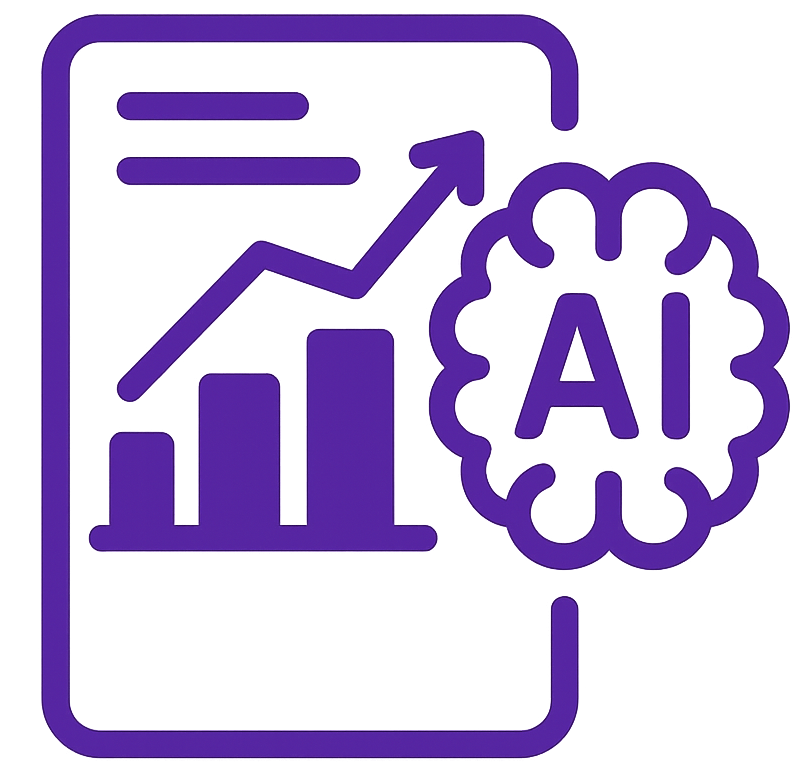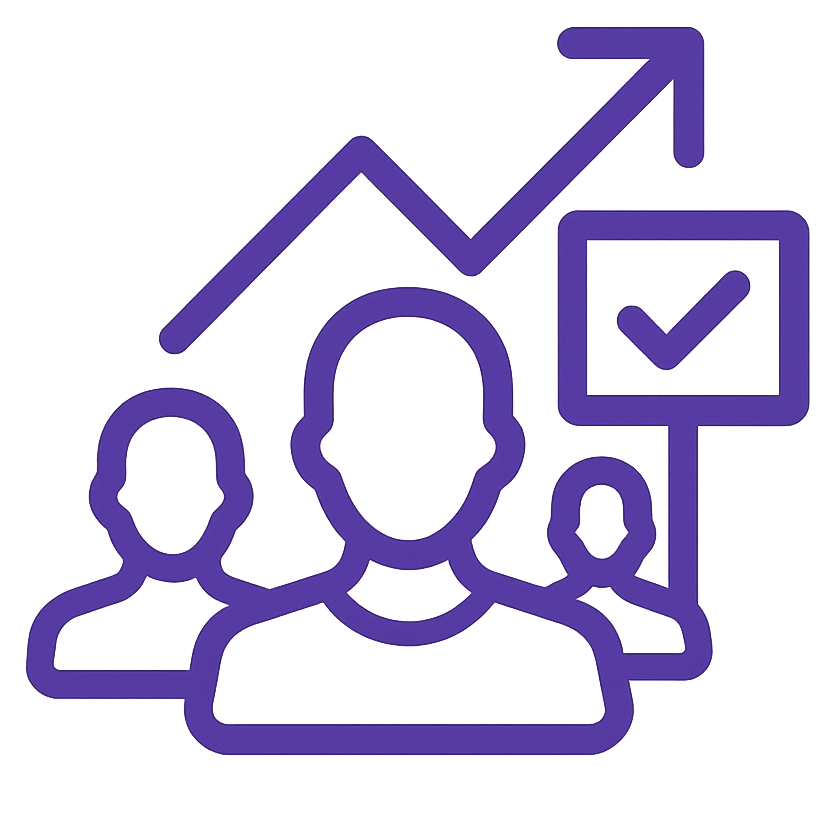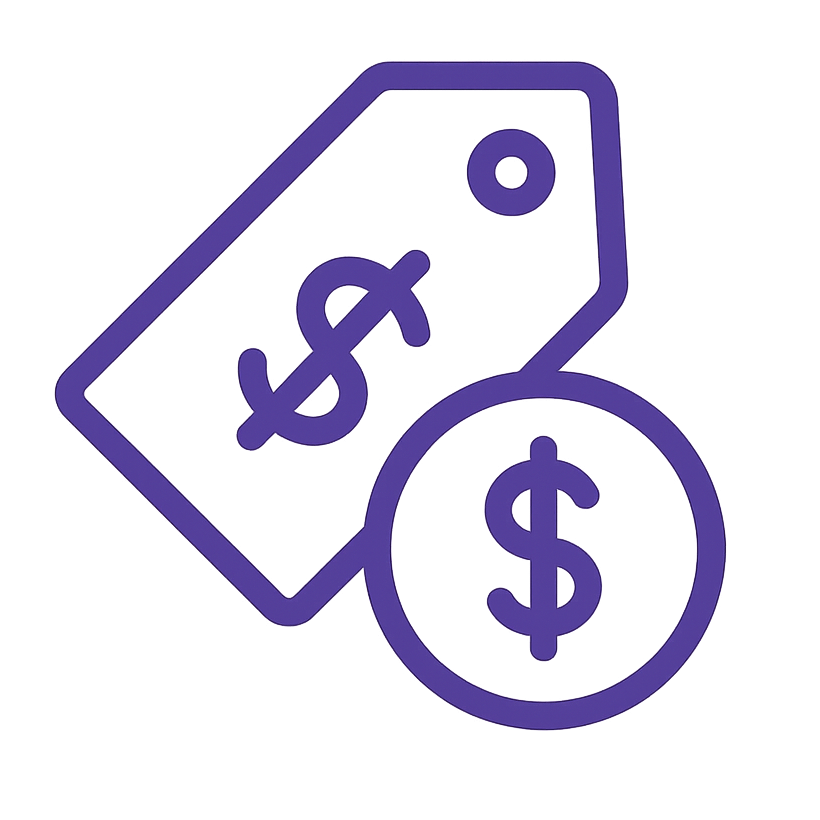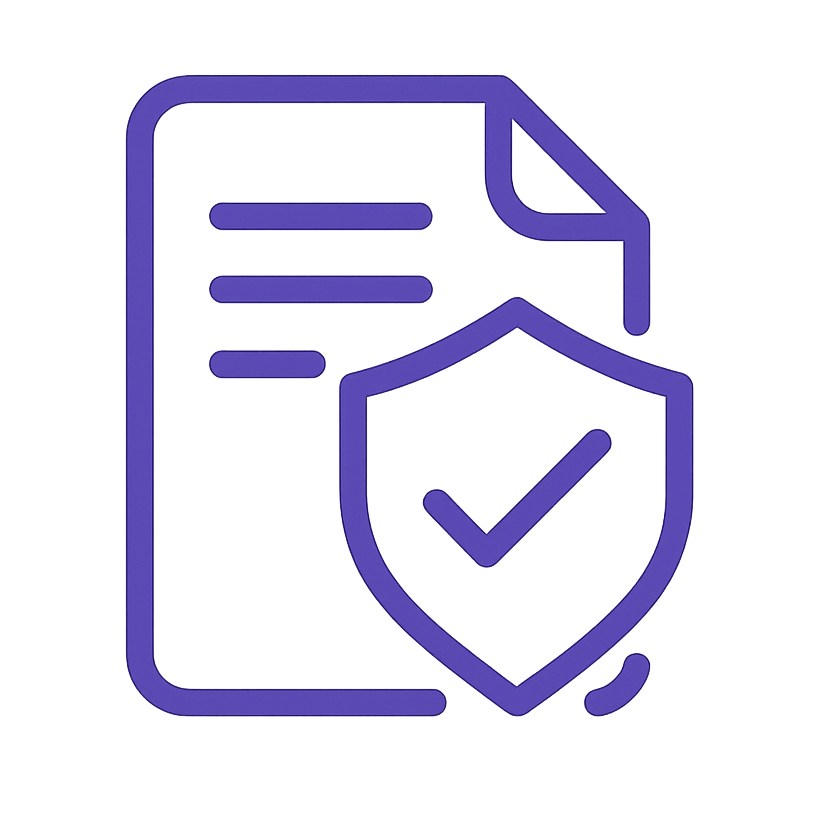Table of Contents
- Introduction
1.1 Purpose
1.2 Scope
1.3 Applicability - Prerequisites
2.1 Access Requirements
2.2 Tools & Resources
2.3 Data Privacy & Compliance - Roles and Responsibilities
3.1 Analytics Manager
3.2 Data Analysts
3.3 Marketing / eCommerce Team - Audit Procedure
4.1 Setup Identification (Starting from Zero)
4.2 Preliminary Checks
4.3 Google Tag Manager (GTM) Audit
4.4 Google Analytics 4 (GA4) Audit
4.5 Google Search Console (GSC) Audit
4.6 Cross-Platform Consistency
4.7 Data Quality Assessment - Appendices
5.1 Checklists & Templates
1. Introduction
1.1 Purpose
This audit is designed to ensure the accuracy and reliability of your eCommerce data, providing valuable insights for decision-making and optimization. By verifying each step of your analytics setup—from basic script placement to advanced configurations—you can confidently rely on data to guide marketing strategies, user experience improvements, and revenue growth.

1.2 Scope
This SOP focuses on three core analytics platforms and any additional relevant integrations:
- Google Tag Manager (GTM)
- Google Analytics 4 (GA4)
- Google Search Console (GSC)
- Optional Integrations: Facebook Pixel, LinkedIn Insights, etc.
It provides step-by-step instructions to audit each platform, identify gaps, and implement best practices.



1.3 Applicability
These steps apply to various stakeholders in your organization, including:
- Marketing / eCommerce Team: Defines the KPIs to track (purchases, leads, user flows) and assists with campaign UTMs.
- IT or Development Team: Implements container codes, updates plugins, and ensures the technical environment is ready for analytics.
- Data Analysts: Conducts the audit, tests configurations, and interprets the findings.
- Analytics Manager: Oversees the entire process, prioritizes corrective actions, and ensures adherence to this SOP.

2. Prerequisites
2.1 Access Requirements
Before you begin the analytics audit, ensure you have the appropriate levels of access for each platform:
- Google Tag Manager (GTM): Container-level permissions (Admin/Publish)
- Google Analytics 4 (GA4): Property-level access (Admin or Editor)
- Google Search Console (GSC): Verified ownership or full access to the domain/property
This access is crucial for reviewing tag setups, modifying configurations, and verifying data within each platform.



2.2 Tools & Resources
To successfully execute the analytics audit and ensure no detail is missed, make use of the following tools and resources:
- Browser Extensions
- Examples: Tag Assistant, GA Debugger, Wappalyzer
- Purpose: Quickly detect installed scripts, verify tag firing, and troubleshoot analytics code.

- Site Auditing Tools
- Examples: Screaming Frog, Sitebulb, DeepCrawl
- Purpose: Crawl your website to identify structural issues, sitemap accuracy, and potential blocking of analytics scripts.

- Project Management Software
- Examples: Trello, Asana, Jira
- Purpose: Assign and track action items uncovered during the audit (e.g., tasks for development updates, marketing changes, or additional analytics configurations).

2.3 Data Privacy & Compliance
- Check GDPR/CCPA obligations to determine if IP anonymization or consent mode is required.
- Verify the site’s privacy policy covers necessary disclosures about data collection and tracking.
3. Roles and Responsibilities
3.1 Analytics Manager
- Oversees the audit timeline and ensures adherence to this SOP.
- Prioritizes issues discovered and manages the resolution workflow.
3.2 Data Analysts
- Perform detailed audits and diagnostics (e.g., verifying tags, triggers, property settings).
- Report findings to the Analytics Manager and collaborate on solutions.
3.3 Marketing / eCommerce Team
- Provides critical business KPIs (what needs to be tracked?) and context for conversions.
- Manages campaign parameters (UTMs) to ensure consistent data attribution.
4. Audit Procedure
4.1 Setup Identification (Starting from Zero)
- Check if the Client Has Any Analytics Tool Installed
- Inspect the website’s source code or use a browser extension (e.g., Tag Assistant, Wappalyzer) to detect scripts.
- Look for GA (Universal Analytics or GA4), GTM codes, or other pixels (e.g., Facebook, LinkedIn).

- Determine the Implementation Method
- If GTM is present, note the container ID and where it’s placed (header/body).
- If GA is hard-coded into the CMS or plugin (e.g., WordPress), record that.
- If no analytics is found, plan to set up GA4 (preferably via GTM).
- Screenshot Suggestion:
- Show a website code snippet or plugin settings screen that reveals GA or GTM code.

- Collect Existing Property/Container Details
- GA4: property ID(s), data streams, user permissions.
- GTM: container ID, versions, user permissions.

- Establish Next Steps
- If analytics is missing, implement GA4.
- If analytics is present, proceed to the Preliminary Checks below.
4.2 Preliminary Checks
(These checks assume you have identified whether GTM/GA4 is set up or not.)
- Basic Site Scan for Scripts
- Ensure only one primary GA4 implementation is active (avoid duplicates).
- Identify any legacy scripts (Universal Analytics) or unapproved third-party tags.
- Screenshot Suggestion:
- Show the browser console or Tag Assistant again with multiple analytics scripts flagged.

- High-Level Architecture Review
- Check subdomain and cross-domain tracking needs.
- Identify specialized tracking requirements (checkout steps, membership areas).
- Screenshot Suggestion:
- Show a diagram or flowchart of the site architecture highlighting subdomains or multi-step funnels.

4.3 Google Tag Manager (GTM) Audit
4.3.1 Duplicate Tags & Double Counting
- Detection of Duplicate Tags: Locate and remove any extra GA or analytics tags.
- Implementation Architecture: Confirm GTM is the single injection point for analytics script.
- Use Tag Assistant Extension to detect duplicate tags.

4.3.2 Implementation Verification
- Check GTM container code placement (correct header/body sections).
- Ensure GTM is present on all relevant pages (including checkout).


4.3.3 Tag Assessment
- Review each active tag (GA4 config, custom HTML, remarketing).
- Remove or rename outdated tags for clarity.

4.3.4 Trigger & Variable Evaluation
- Validate triggers (page_view, click, form_submit) for accurate firing.
- Check variables pass correct data (page URL, product IDs).


4.3.5 Data Layer Validation
- Ensure the data layer captures correct eCommerce events (add_to_cart, purchase).
- Align naming with GA4 event parameters if possible.


4.3.6 Testing & Validation
- Use GTM Preview Mode or Tag Assistant to confirm tags fire properly.
- Document errors or missing triggers and plan fixes.

4.4 Google Analytics 4 (GA4) Audit
4.4.1 General GA4 Audit
4.4.1.1 Property Configuration
- Review time zone, currency, and property naming conventions.
- GA4 Admin → Property Settings panel with time zone/currency fields.

4.4.1.2 Data Collection Settings
- Enable bot filtering and set data retention.
- Confirm IP anonymization if required.
- Exclude internal traffic (e.g., employees) via data filters or custom definitions.
- GA4 Admin → Data Settings or the Custom Filter creation screen for internal traffic.

4.4.1.3 Data Privacy & Compliance
- Check for consent modes or cookie banners if mandated by GDPR/CCPA.

4.4.1.4 User Management
- Review user roles (Admin, Editor). Remove or add users as needed.
- GA4 Admin → Account Access Management or Property Access Management.

4.4.1.5 Event & Conversion Tracking
- Assess default GA4 events (page_view, session_start) plus any custom events.
- Ensure conversions (purchases, leads) are configured.
- GA4 Admin → Events or Conversions screens listing active events.

4.4.1.6 Reporting & Integrations
- Evaluate custom Explorations, segments, and any BigQuery or Google Ads links.



4.4.2 eCommerce-Specific Checklist
4.4.2.1 eCommerce Tracking Implementation
- Confirm view_item, add_to_cart, purchase, etc. are firing properly.
- DebugView session capturing eCommerce events.

4.4.2.2 Product & Promotion Tracking
- Validate product info (ID, name, category) and internal promotion clicks/impressions.
- Network request or data layer snippet with product details.

4.4.2.3 Shopping Behavior Analysis
- Check funnel steps for add-to-cart, abandonments, completed checkouts.
- GA4 funnel exploration highlighting each step of the checkout.

4.4.2.4 Reporting & Analysis
- Cross-check GA4 revenue and transaction counts with backend or CRM data.
- GA4 Monetization report next to a snippet from the backend sales system (with sensitive data redacted).


4.4.3 Integration Settings
4.4.3.1 Integration with GSC
- Link the correct GSC property under GA4 for search console data.
- Screenshot Suggestion:
- GA4 Admin → Search Console Linking screen.

4.4.3.2 Integration with Third-Party Tools
- Validate alignment with CRM, email marketing, or remarketing platforms.
- Linked accounts or partner integrations panel (e.g., GA4 → Salesforce).

4.4.4 On-Site Search Tracking
4.4.4.1 Configuration
- Enable site search tracking (query parameter
q,s) if applicable. - GA4 Admin → Data Streams with “site search” parameter settings.


4.4.5 Advanced Configuration
4.4.5.1 Google Signals
- Enable cross-device tracking and remarketing.
- Google Signals activation screen in GA4.

4.4.5.2 Attribution Model
- Confirm the chosen model (data-driven, last click) aligns with business goals, and confirm acquisition and conversion window.
- GA4 Admin → Attribution Settings.


4.4.5.4 Data Retention
- Event data retention can significantly enhance your data collection capabilities.
- Data should be retained for a period of 14 months.

4.4.5.4 Default Reporting Identity
- Set how user data is consolidated (User-ID vs. device-based).
- Default Reporting Identity setting in GA4.

4.4.7 Custom Dimensions & Metrics
- Creating custom dimensions and metrics in Google Analytics 4 (GA4) involves configuring your GA4 property and modifying your data collection setup to send custom data.


4.4.6 Channel Groups
- Analyzing your traffic and ensuring its correct classification by GA4 default channel groups, while also checking for the presence of your own custom group setup for better data insights.

4.5 Google Search Console (GSC) Audit
4.5.1 Coverage & Indexing
- Check Index Coverage for errors/warnings/exclusions.
- Validate submitted sitemaps.
- GSC Coverage report with discovered vs. indexed pages.

4.5.2 Mobile Usability
- Review any issues flagged for mobile design or layout.
- Mobile Usability tab in GSC.

4.5.3 Core Web Vitals
- Analyze LCP, FID, and CLS metrics for performance improvements.
- Core Web Vitals report (GSC or PageSpeed Insights).

4.5.4 Search Analytics
- Identify top queries, impressions, clicks, CTR, average position.
- Use insights to optimize underperforming pages.
- Search Performance report with query data.

4.5.5 Security & Manual Actions
- Confirm no manual penalties or security incidents.

4.6 Data Quality Assessment
4.6.1 Real-Time Data Verification
- Use GA4 Real-Time or DebugView to confirm events on the fly.
- Real-Time panel with active user data or event streams.

4.6.2 Historical Data Review
- Check 30-90 days of data for sudden drops or spikes indicating tracking breaks.
- GA4 line chart of daily sessions or conversions over the last 30 days.

4.6.3 Error Tracking & Debugging
- Review console logs, 404 pages, or missing parameters.
- Document solutions for each error found.


4.6.4 Sampling Checks (If Applicable)
- Monitor large sites for GA4 sampling in reports.
- Implement BigQuery or advanced analysis to avoid sampling limitations.
- BigQuery integration screen.

5. Appendices
5.1 Checklists & Templates
Keep your analytics audit organized and efficient by downloading the following resources. Each item includes a brief description and a Download button (or link) to access the file.
1. Setup Identification Checklist
File Format: PDF or DOC
Description:
Use this checklist to confirm whether Google Analytics (GA) is installed and to determine if it’s implemented via Google Tag Manager (GTM) or directly in the site code. This ensures you know exactly what’s running before you dive deeper into the audit.
Download Setup Identification Checklist
(Link this to your actual hosted file.)
2. GTM Tag Inventory Template
File Format: Excel or Google Sheets
Description:
A spreadsheet to catalog all tags, triggers, and variables in your GTM container. It helps you keep track of tag names, firing conditions, variable usage, and status (active/paused).
Download GTM Tag Inventory Template
3. GA4 Event Parameters Cheatsheet
File Format: PDF or DOC
Description:
A handy reference that lists standard GA4 event names (e.g., add_to_cart, purchase) and their corresponding parameters (item_id, quantity, price). This ensures consistent data collection across your site.
Download GA4 Event Parameters Cheatsheet
4. GSC Coverage & Core Web Vitals Quick Reference
File Format: PDF or DOC
Description:
A concise guide covering key Google Search Console reports: Index Coverage, Sitemaps, Mobile Usability, Core Web Vitals (LCP, FID, CLS), and Security/Manual Actions. Quickly see where to find each metric and how to address common issues.