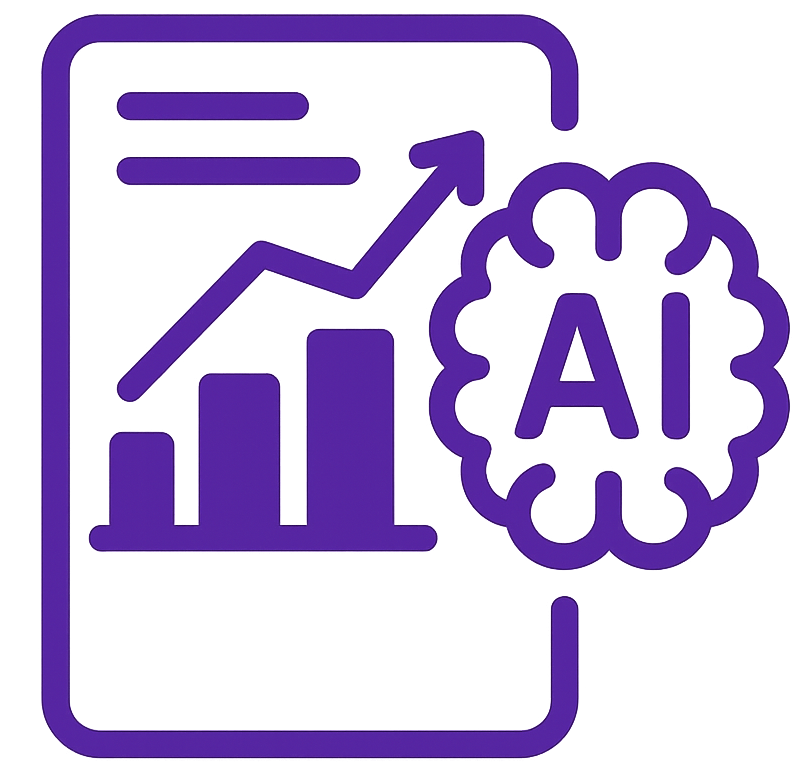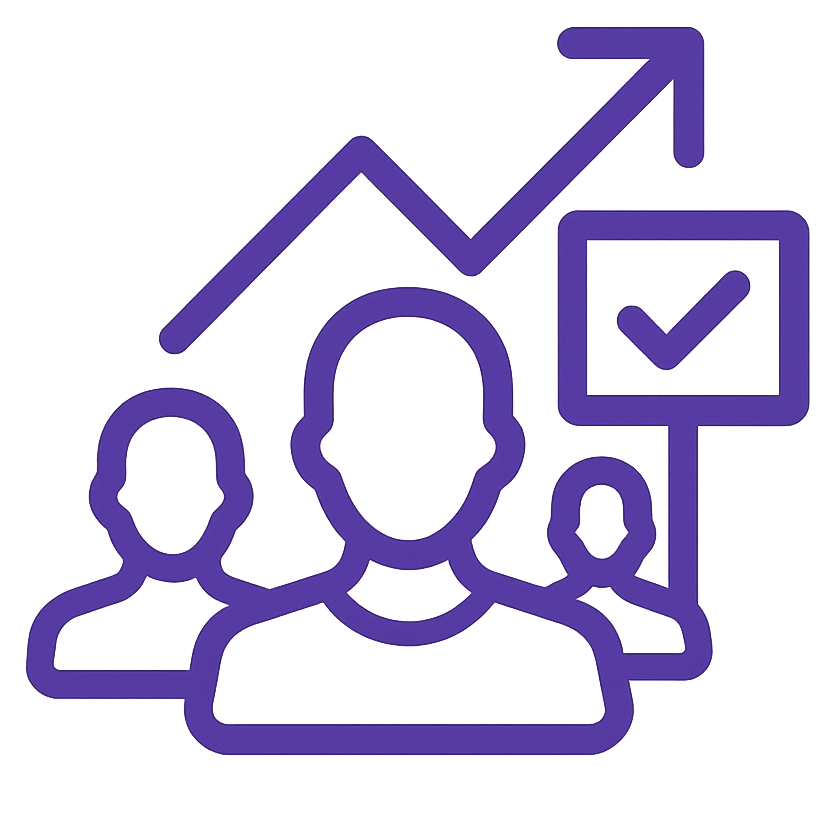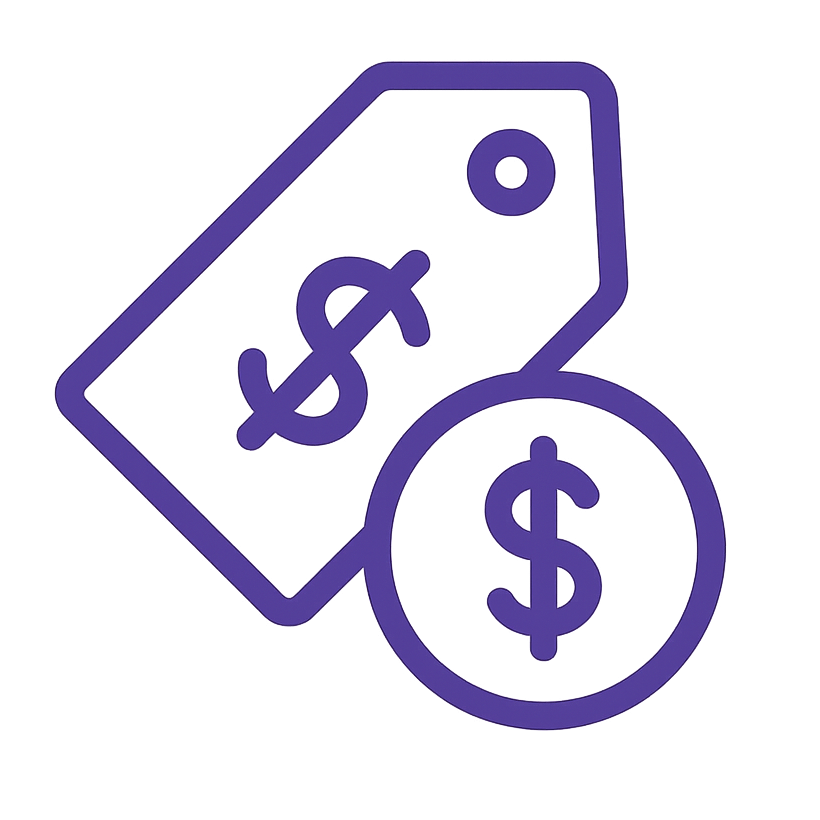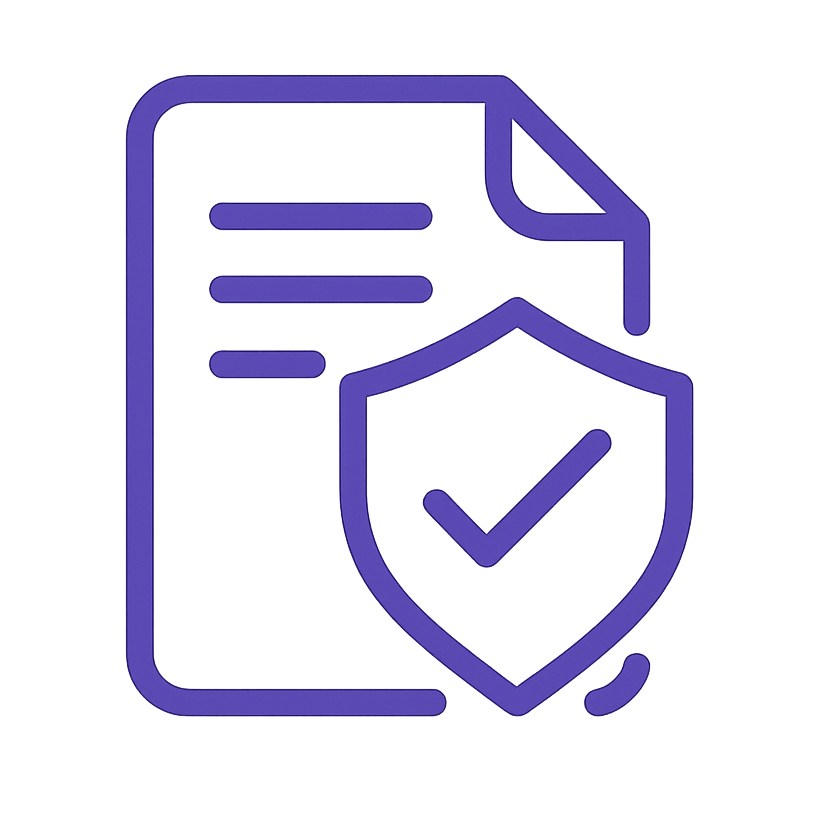1. Purpose & Goals
To identify and resolve potential issues in Google Analytics 4 (GA4) and Google Tag Manager (GTM) configurations to ensure accurate data tracking and reporting.
2. Scope & Applicability
Scope
This SOP addresses common issues websites may face with GA4 and GTM, covering:
- Tagging & Configuration
- Data Collection & Retention
- Ecommerce Tracking
- Insights & Integration
Applicability
Relevant for the Analytics, Marketing, and IT teams managing website data.
3. Roles & Responsibilities
- Analytics Team Lead: Identifies issues and verifies solutions.
- Web Developer: Implements code-related fixes.
- Marketing Specialist: Ensures accurate campaign tracking and reporting.
4. Prerequisites / Required Resources
- Admin access to GA4 and GTM.
- Website CMS and hosting credentials.
- Tools: DebugView, GTM Preview Mode, and browser dev tools.
5. Detailed Procedure / Steps
Step 1: Configure Data Streams
Problem: Missing or Misconfigured Data Streams
Solution:
- Navigate to GA4 Admin > Data Streams.
- Ensure all relevant web properties are added as data streams.
- Verify correct measurement ID implementation in GTM or site source code.
- Delete inactive and unnecessary ones


Step 2: Check Property Details
- Problem: The industry category, reporting time zone, and currency may differ from the audience’s location and the website’s goals.
- Solution:
- Change industry category, time zone, currency according to audience location and website goal.

Step 3: Check for Tag Implementation Issues
- Problem: Duplicate GA4 Tags
- Solution:
- Use GTM to ensure only one GA4 tag is active.
- Remove hardcoded GA4 tags from the website’s source code.
- Keep a Single GA4 Tag in GTM.
- Solution:




- Problem: Incorrect Tag Sequencing
- Solution:
- Ensure the GA4 base tag fires before other tags in GTM.
- Use the “Tag Sequencing” feature in GTM to manage dependencies.
- Solution:

Step 4: Fix Data Layer Issues
- Problem: Missing or Incorrect Data Layer Variables
- Solution:
- Implement a standardized data layer structure.
- Ensure that the Data Layer code is added before the GTM container code on your website.
- Test data layer variables in GTM’s Preview Mode to ensure correct data is being passed.
- Solution:


Step 5: Address Event Tracking Issues
- Problem: Essential Events Not Configured
- Solution:
- Add recommended events (e.g., purchase, sign_up) via GTM or directly on the website.
- Validate event tracking in GA4 DebugView.
- Solution:
- Problem: Incorrect Event Parameter Mapping
- Solution:
- Map event parameters (e.g., product ID, category) in GTM using variables.
- Solution:
Here we’ll present all variables/ triggers/ tags for ecommerce events using GTM.


Also create those ecommerce variables









Add Ecommerce Trigger

Add Ecommerce Tag

In order to dive deeper into setting up advanced eCommerce tracking with Google Tag Manager, visit the link below for a detailed guide.
How To Set Up Advanced E-commerce With Google Tag Manager
Step 6: Resolve Spam/Bot Traffic Issues
- Problem: High Bot Traffic
- Solution:
- Enable GA4’s “Bot Filtering” feature under Admin > Data Settings.
- Use BigQuery to create advanced filters for bot identification and exclusion.


- Problem: Self-Referral Traffic
- Solution:
- Verify referral exclusions in Admin > Data Settings > Traffic Settings.

Step 7: Correct Audience & Conversion Tracking
- Problem: Lack of Custom Audiences
- Solution:
- Create audiences based on user behavior, such as “Users who abandoned cart” or “Engaged visitors.”




- Problem: Missing Value for Conversion Events
- Solution:
- Assign monetary values to conversion events to track ROI.


Step 8: Ensure E-Commerce Tracking Completeness
- Problem: Missing Item Attributes in Events
- Solution:
- Pass complete product details (e.g., brand, category) in e-commerce event payloads via the data layer.
- Solution:
- Problem: Incorrect Funnel Tracking
- Solution:
- Review the entire funnel, from “Add to Cart” to “Purchase,” and verify events fire in sequence.
- Solution:

Step 9: Fix Traffic Source Issues
- Problem: Incorrect UTM Tagging
- Solution:
- Standardize UTM parameters across all marketing campaigns.
- Solution:
- Problem: High Unassigned Traffic
- Solution:
- Review and refine tracking templates in campaign management tools.
- Solution:
.
Step 10: Optimize Data Retention & Google Signals
- Problem: Short Data Retention Period
- Solution:
- Extend the retention period to 14 months.
- Solution:
- Problem: Disabled Google Signals
- Solution:
- Enable Google Signals for cross-device tracking.
- Solution:


Step 11: Address Tag Load Performance
- Problem: Slow Tag Loading
- Solution:
- Move GTM container code to the
<head>section for faster execution.
- Move GTM container code to the
- Solution:



Step 12: Improve Custom Dimensions & Metrics
- Problem: No Custom Dimensions or Metrics Defined
- Solution:
- Define metrics like “Average Time to Purchase” for deeper insights or dimensions like “Title of the page”.
- Solution:



Step 13: Enable BigQuery Integration
- Problem: No BigQuery Links
- Solution:
- Link GA4 to BigQuery for raw data analysis.
- Solution:


Step 14: Monitor and Resolve Anomalies
- Problem: Core Metrics or Engagement Anomalies
- Solution:
- Investigate anomalies to determine if they stem from tagging issues or business changes.
- Solution:

6. Quality Assurance & Verification
- Use GTM’s Preview Mode and GA4 DebugView to validate fixes.
- Generate test reports in GA4 to confirm accurate data flow.