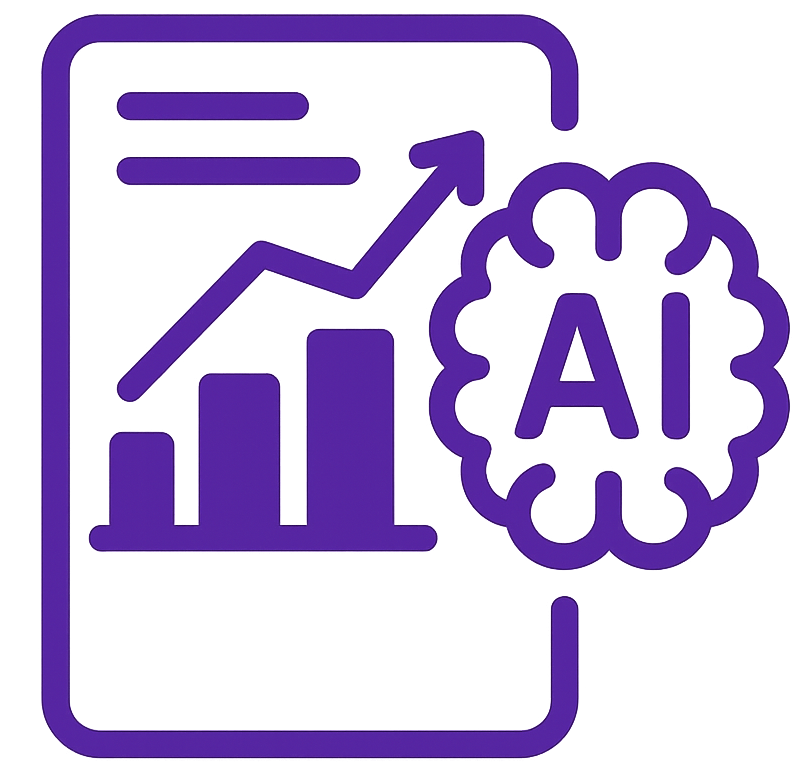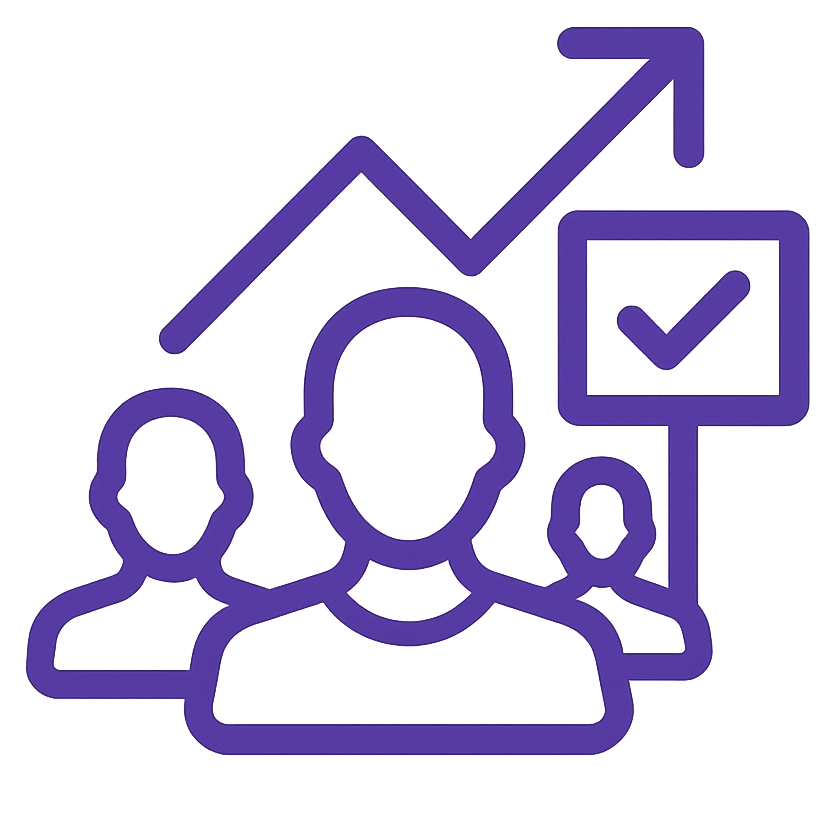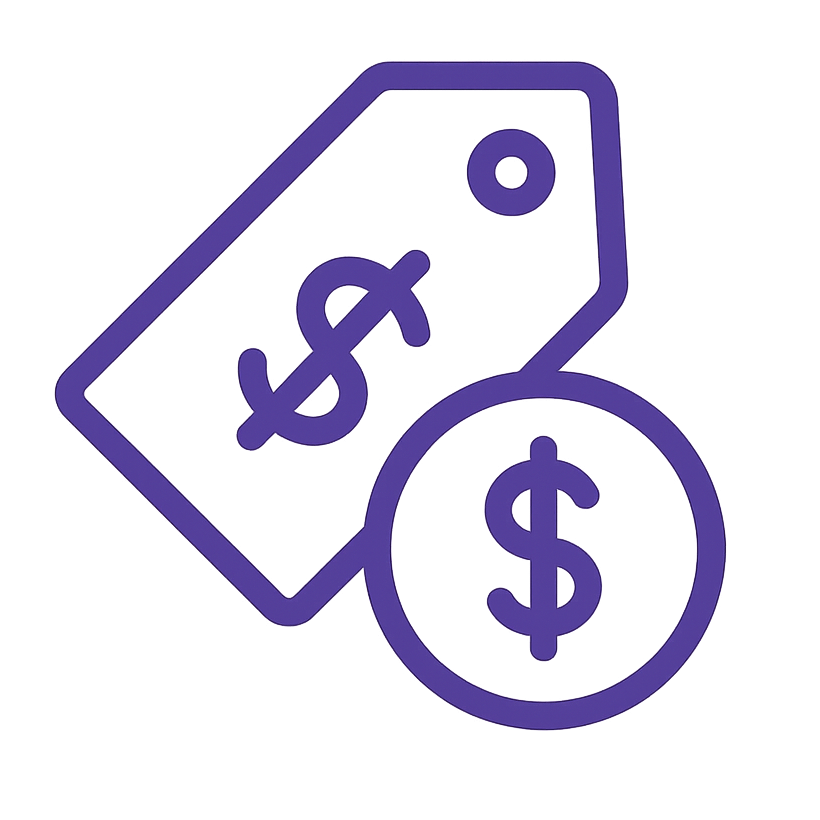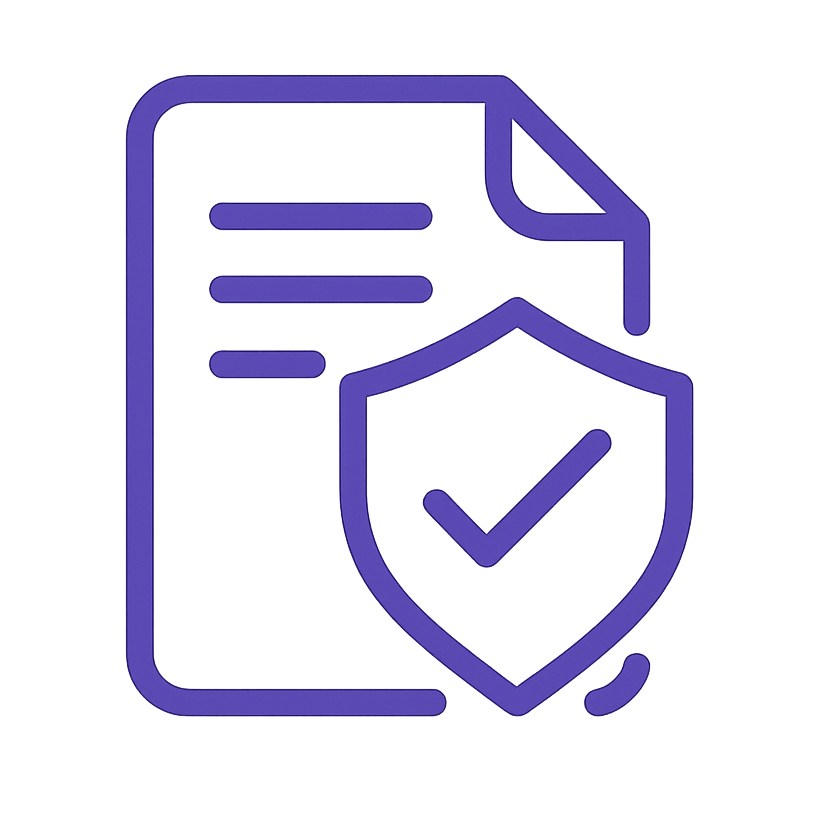1. Purpose & Goals
To document the standardized process for setting up Google Analytics tools (Google Tag Manager, Google Search Console, and Google Analytics 4) for accurate website tracking, reporting, and performance optimization. This SOP ensures consistent implementation across all projects and teams.
Goals:
- Enable streamlined tracking of website user behavior and performance.
- Ensure proper integration of GTM, GSC, and GA4 for actionable insights.
- Facilitate cross-team understanding and adherence to best practices.
2. Scope & Applicability
Scope: This SOP applies to all projects requiring the setup of analytics tools for tracking website traffic, user behavior, and search engine performance. It covers:
- Initial setup and account creation.
- Integration with the website.
- Verification and testing of functionality.
Applicability:
- Teams: IT, Marketing, Analytics, and Web Development.
- Tools: Google Tag Manager (GTM), Google Search Console (GSC), and Google Analytics 4 (GA4).
- Websites: Applicable to WordPress, custom-coded, or other CMS platforms.
3. Roles & Responsibilities
Role 1: Project Manager
- Oversee the setup process.
- Ensure all team members have access to necessary tools.
Role 2: Web Developer
- Implement GTM code snippets into the website.
- Assist with technical configurations as needed.
Role 3: Marketing Analyst
- Configure tags, triggers, and variables in GTM.
- Set up GA4 properties and data streams.
- Submit and verify the site in GSC.
Role 4: QA Specialist
- Test functionality of tracking codes.
- Verify correct data flow to GA4 and GSC.
4. Prerequisites / Required Resources
- Permissions:
- Admin-level access to the website’s CMS or codebase.
- Google account with permissions to create/manage GTM, GSC, and GA4 accounts.
- Tools:
- Google Tag Manager (tagmanager.google.com).
- Google Analytics 4 (analytics.google.com).
- Google Search Console (search.google.com/search-console).
- Other Resources:
- Website sitemap.
- Access to a browser extension like Google Tag Assistant for debugging.
5. Detailed Procedure / Steps
Step 1: Set Up Google Tag Manager (GTM)
- Create a GTM Account:
- Go to GTM.
- Create a new account with your company or project name.
- Add the container for your website (choose “Web”).



- Install GTM on Your Website:
- Copy the header and body code snippets provided by GTM.
- Add the header snippet inside the
<head>tag of your website. - Add the body snippet immediately after the opening
<body>tag.



Verify Installation:
- Use Google Tag Assistant or GTM’s Preview Mode to confirm correct implementation.


Step 2: Set Up Google Analytics 4 (GA4)
- Create a GA4 Property:
- Log in to Google Analytics.
- Click “Admin” > “Create Property.”
- Fill in details (property name, time zone, currency).


- Set Up a Data Stream:
- Choose “Web” as the data stream type.
- Enter your website’s URL and name the stream.


- In GTM, create a new tag.
- Choose “GA4 Configuration Tag” and enter your Measurement ID (from GA4).
- Set the trigger to “All Pages” and save.








Step 3: Set Up Google Search Console (GSC)
- Create a GSC Account:
- Go to GSC.
- Click “Add Property” and choose the “Domain” or “URL Prefix” option.


- Verify Ownership:
- Domain verification: Update your DNS settings with the TXT record provided by GSC.
- URL Prefix: Use methods like HTML file upload, GTM, or meta tag.


- Submit a Sitemap:
- In GSC, navigate to “Sitemaps.”
- Enter the URL of your website’s sitemap (e.g.,
https://example.com/sitemap.xml).


Step 4: Test and Debug
- Use Preview Mode in GTM:
- Test that all tags are firing correctly.

- Verify Data in GA4:
- Check the Realtime report to confirm data flow.

Check GSC Status:
- Ensure no errors are present in coverage reports.

6. Quality Assurance & Verification
- Verification:
- Confirm data appears in GA4 and GSC within 24-48 hours.
- Test triggers and tags in GTM Preview mode.
- Error Handling:
- Resolve GSC ownership verification errors promptly.
- Address GTM tag firing issues using the Tag Assistant.
7. Supporting Documents / References
- GTM Installation Guide (Link to internal/external guide).
- GA4 Property Setup Tutorial (Google Support).
- GSC Sitemap Submission Instructions (Google Support).